|
K6JRF's Page formerly W6FZC Transfer Contacts from LG CDMA Phones via Bluetooth Photos by K6JRF |
(Update: Jun 23, 2018)
|
Transfer Contacts from LG CDMA Phones There aren't a lot of CDMA phones in use today b/c of the new "smart" phones that are essentially a 'computer' in a small, compact footprint. But there are some of us who have refused to let the latest tech trends take over our life!  My wife and I simply refuse to get caught up in this trend so we still use our "phones" for just that ... making phone
calls! Our phones are LG Accolade [VX5600] and have been in use for apx 10 years! Recently, her phone died
when it was dropped onto our carpet. It broke apart . . . the flip separated from the flop!!
My wife and I simply refuse to get caught up in this trend so we still use our "phones" for just that ... making phone
calls! Our phones are LG Accolade [VX5600] and have been in use for apx 10 years! Recently, her phone died
when it was dropped onto our carpet. It broke apart . . . the flip separated from the flop!!So I investigated getting a new version for her but today, unlike in previous years, requires that you PAY for the new phone. So instead, I located a used LG Accolade (for $25) and bought it. Getting it installed to replace her existing phone was extremely easy by just following the simple Verizon installation instructions. All went well. However, the next step . . . transferring the contacts to her phone was not! I spent 2+ hours on the phone with the Verizon "customer service" representative with ZERO results! He was so inept that it boggles my mind that they have him employed! So I went to the local Verizon "store" and asked to transfer the contacts. I was told that the "machine" that they used is no longer in service so I was probably screwed!! Hard to believe but true! However, one extremely smart Verizon tech said that using Bluetooth would probably do the job. So here's what came from that. I figured that others may have the same problem so I've developed this procedure which does the job. Step 1:  If you have already have both phones "synced" w/ Bluetooth (i.e. they are recognized in the Bluetooth menu as shown
in the picture, "LG VX5600"), proceed to Step 3.
If you have already have both phones "synced" w/ Bluetooth (i.e. they are recognized in the Bluetooth menu as shown
in the picture, "LG VX5600"), proceed to Step 3. Step 2: To activate the Bluetooth feature, press "OK" to bring up the main menu. Then scroll to "Bluetooth" icon and press "OK". The Bluetooth Menu screen shows "Add New Device". Next press "Options" and scroll to "Discovery Mode" and press "OK". Next in the Discovery Mode screen, scroll to select "ON" and press "OK". A screen msg states that the phone will be in the 'discovery' mode for three (3) minutes. Do the same procedure with the 2nd phone so that they can be paired with each other. When complete, you will see the phone's name, LG VX5600 in Bluetooth menu. You may be prompted to enter the other phone's passcode, if one has been established otherwise it is the default: "0000". The 3rd entry is "LG VX5600" which my wife's phone. |
Step 3: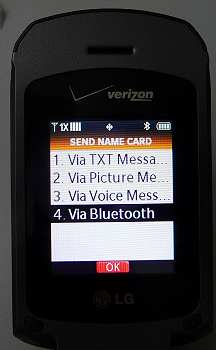 Click on "Contacts", scroll to "Contacts List", press "OK". Next press "Options", then scroll
to "Manage Contacts" and press "OK". Next scroll to "Send" and press "OK". Next scroll to
"Via Bluetooth" and press "OK" as the picture shows.
Click on "Contacts", scroll to "Contacts List", press "OK". Next press "Options", then scroll
to "Manage Contacts" and press "OK". Next scroll to "Send" and press "OK". Next scroll to
"Via Bluetooth" and press "OK" as the picture shows. All of your contacts will be visible. Press "Options" and select "Mark All" if you want to send ALL contacts to the linked phone. Or select "View Contact" and manually place a "check mark" next to the contacts that you want to send. When complete, press "Done. Next in the "Select Device" menu, select the LG phone, "LG VX5600" and press "Send". This will start the Bluetooth link process to the intended LG phone. |
Step 4: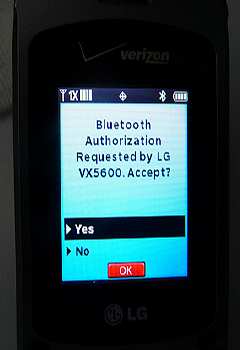 The intended transfer phone will show a msg "Bluetooth Authorization Requested by LG VX5600. Accept?" Press either
YES or NO in the highlighted sub-window. Select YES to start the transfer or select NO to stop
the transfer. If YES is selected all contacts (or selected ones) will be sent to the phone and automatically saved.
The intended transfer phone will show a msg "Bluetooth Authorization Requested by LG VX5600. Accept?" Press either
YES or NO in the highlighted sub-window. Select YES to start the transfer or select NO to stop
the transfer. If YES is selected all contacts (or selected ones) will be sent to the phone and automatically saved. |
Optional: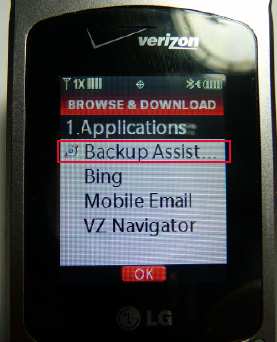 Verizon offers a utility called "Backup Assistant" and can be downloaded from their site
here if you don't already have this feature.
Verizon offers a utility called "Backup Assistant" and can be downloaded from their site
here if you don't already have this feature.
Once it is installed, you can access it from the "Media Center" menu by selecting "Browse & Download". In this menu, you'll see "Backup Assistant". Press "OK" to load and start the process. Follow the on-screen instructions to start the upload process. You must have your "My Verizon" account active for this to complete b/c the contacts are stored in your "My Verizon" account. At completion, your contacts are now stored and can be transferred to another or new phone. |